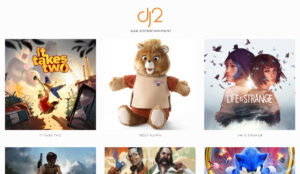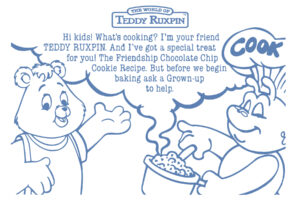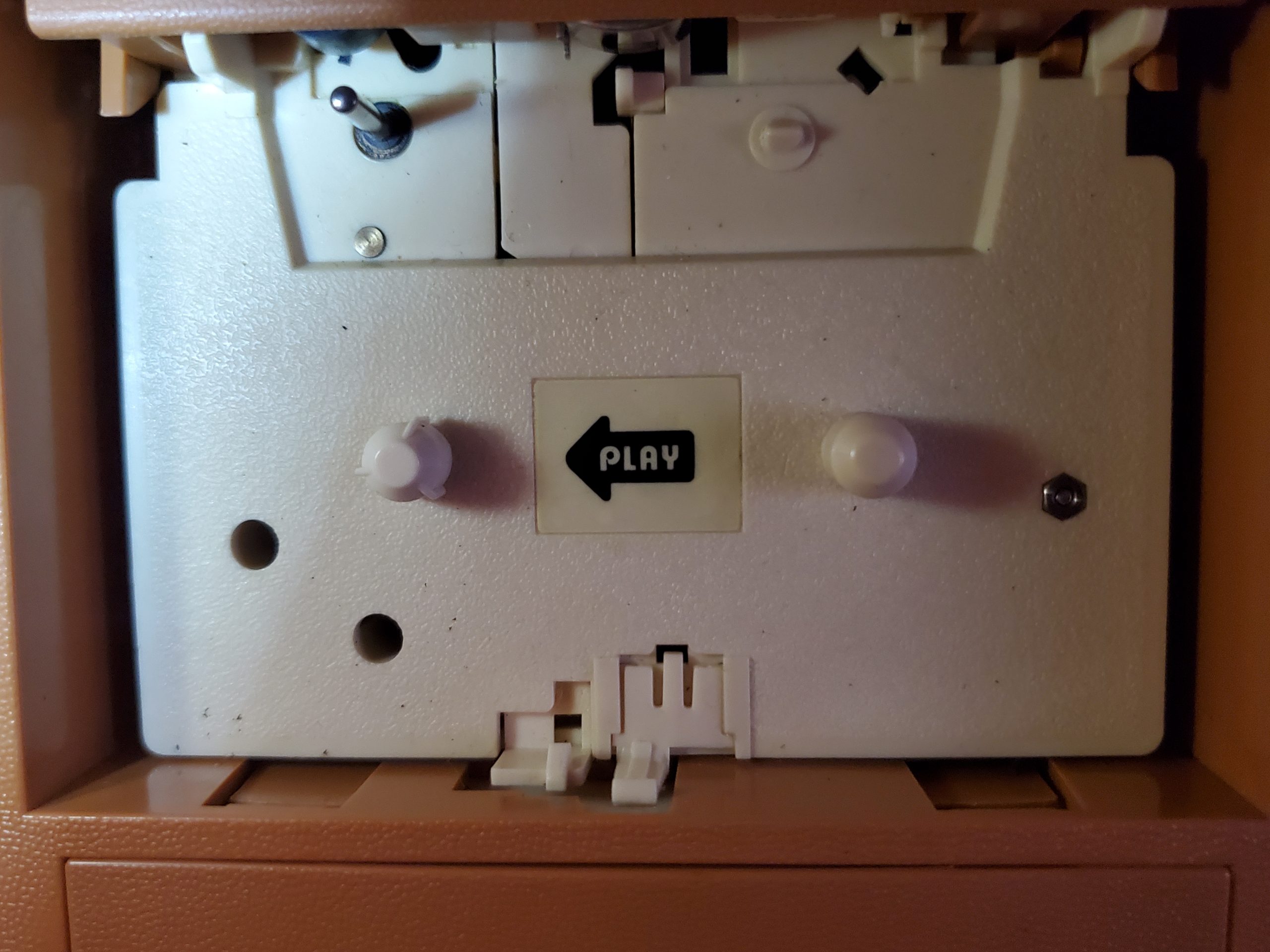
Ever try using a cassette adapter in your Teddy Ruxpin and playing audio from your phone or mp3 player? The chances are you probably ran into some trouble. There are a few road blocks that prevented me from getting this to work initially, and I hit every single one along the way.
First, you must have digital copies (all legally owned, of course!) of your favorite Teddy Ruxpin stories. Disclaimer! There is no legal way to download the original Teddy Ruxpin stories digitally. Legally, you must own the cassettes, just a little CYA. Once you have converted the cassettes to MP3 format, you can then play them on an original Teddy Ruxpin providing you have a stereo Cassette to AUX adapter. Here are some common pitfalls that could get in your way.
Mono Output Adapter
There are several cheap knock-offs out there that may be advertised as a “stereo adaptor”, but only provide mono output! If you happen to have a mono output adapter, you will hear both Left and Right channels from Teddy, meaning you’ll hear the control signals as well as the tape audio, and most likely have no working animation.
I ultimately had success with an Arsvita® Brand adapter, but first went through a couple other brands that despite saying “Stereo”, were really mono! It can be difficult to tell which is which, they will likely appear the same on the exterior. I have not confirmed functionality with Bluetooth enabled versions, stay tuned.

Teddy’s Non-Authorized Tape Detection System
Later generations of Teddy Ruxpin produced by Worlds of Wonder came equipped with a non-authorized tape detection system; a small spring loaded button inside the tape deck would be depressed when a non-Teddy tape was inserted and block the animation from being activated entirely. Worlds of Wonder official Teddy Ruxpin cassette tapes were manufactured with specifically placed holes in the top of the plastic shells that do not depress this button.
If you have a Dremel tool, you can mark where the button lands on the cassette, and bore a small hole that will prevent that pesky little devil from being activated. It’s not advised to remove or alter the device within Teddy, as it will devalue or damage the little Illiop!
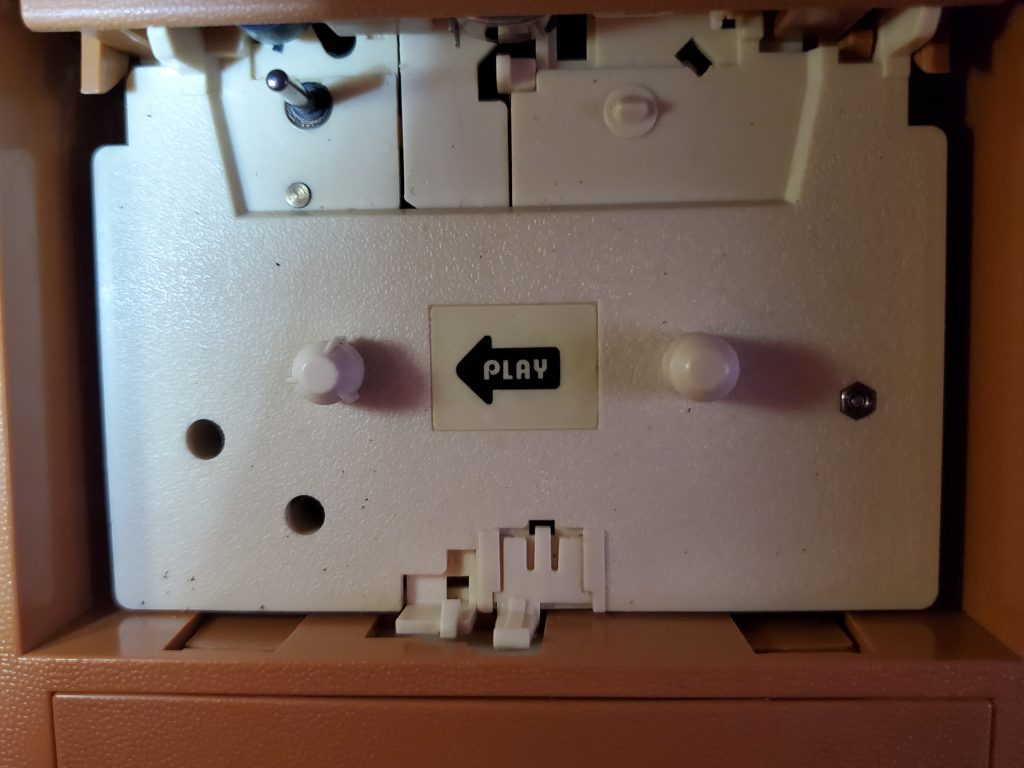
Output Volume Levels
If the output volume on the digital source is above Teddy’s specs, the control signals will become distorted making Teddy’s eyes and mouth move uncontrollably. You might think it isn’t working correctly, and you could actually damage your Teddy’s motors or speaker. To be safe, make sure to start out at the lowest volume setting on both the device and Teddy, and then gently raise the volume toward the mid-range until Teddy’s animation appears to synchronize with the audio.
You’ll need the volume relatively low depending on the device – there’s a sweet-spot. Once the animation and audio are synchronized, adjust the volume wheel on the Teddy to desired volume and take note of the volume needed for your device output.